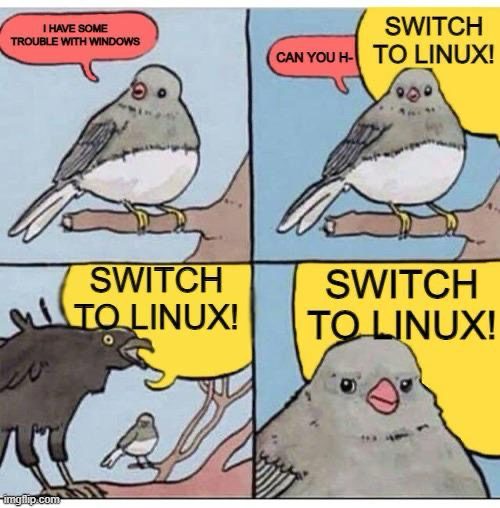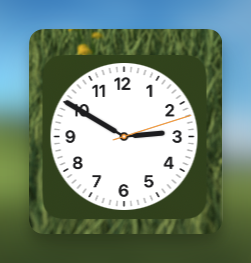The other night I thought to myself that I’ve been taking photos with my new camera, but hardly ever post any of them. So I went through and tagged a bunch I took on Saturday and found I had 51 apparently worth considering. That’s way too many, but it was a starting point. I did the tagging in Linux Mint, but photo editing is still a bit iffy there, so I switched back to Windows 11 and my main photo editing software, Affinity Photo.
I edited one raw image of a barn swallow, then loaded a second image, of a house sparrow. After doing this, Windows 11 turned into this weird, laggy mess. The mouse cursor would slowly drift across the screen on its own, as if it weighed several tons, never fully stopping, never responding to any clicks, though I could get it to slowly move in other directions. The keyboard was also non-responsive, so I could not invoke task manager by using CTRL-ALT-DEL to see what program had gone rogue., or if it was Windows itself.
In the end, I rebooted the PC. It was such an unpleasant experience I even briefly thought of switching over to the Mac, then remembered the security hell of trying to install mouse drivers on it that led me to abandoning it for what has now been multiple weeks, because I am done with modern computers constantly throwing obstacles in the way of a pleasant, or even just nondescript, user experience.
Windows 11 has been behaving so far since the reboot, but I’ve only edited a single photo. I’ll have the full batch of selected photos from last Saturday posted sometime in 2028, probably.
In the meantime, here is that one photo, of a barn swallow.