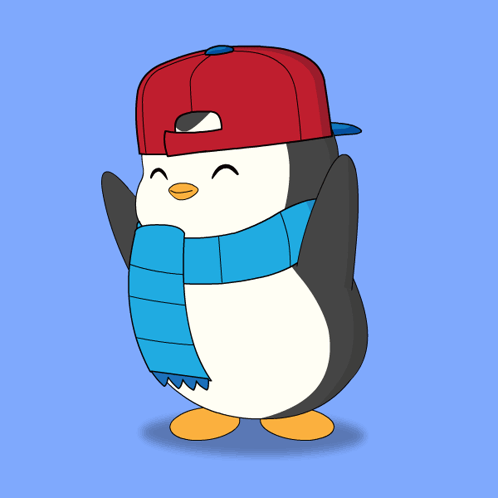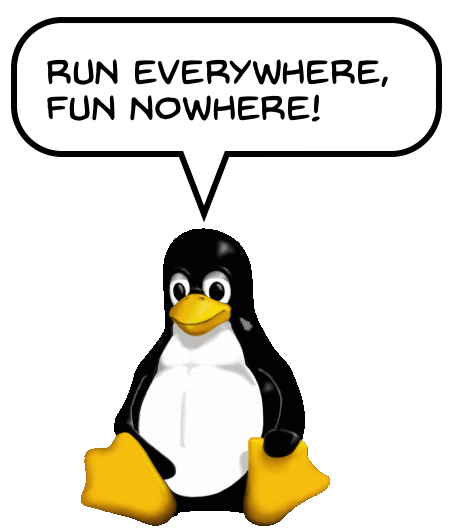Because I like lists!
A note, to start: My Mac Studio has largely sat idle or even powered off for most of 2025. I’m not sure why, exactly, but at some point I just found I didn’t enjoy using macOS anymore. It could be as simple as I’m much more used to the things that annoy me on Windows. Whatever the case, I will not be including Mac software below.
I will also not be listing any phone apps.
What I will be listing:
- Software I use in Windows 11
- Software I use in Linux Mint
- Progressive Web Apps (PWAs) I use in both (or even the Mac, should I turn it back on)
Windows 11
- Browser: Firefox. Backup: Vivaldi.
- Diary/Journal: Diarium
- Tasks: TickTick
- Email: Fastmail (I use the web-based version)
- Blogging: WordPress (I have tried many alternatives, none have stuck so far)
- Text Editor: This is complicated. I can’t make up my mind, so I’m dabbling with all of these to varying degrees:
- Obsidian
- Notepad (built-in Windows app)
- Notepad++
- Zed
- Messaging: Signal
- Group chat: Discord
- Social media: I am only on Mastodon now, I use the Phanpy web app as the client.
- Music: The built-in Windows Media Player
- Word Processor: I don’t use one much these days, but when I do, it’s LibreOffice Writer.
- Fiction writing, with the caveat that I haven’t done much for the past few years:
- Scrivener
- novelWriter
- Photo editing:
- Affinity Photo
- Photos (the built-in app)
- Luminar Neo
- Drawing: I do this on a tablet now, so nothing here
- Audio editing: Audacity (I rarely do audio editing, though)
- Video editing: DaVinci Resolve (I rarely do video editing)
- RSS reader: Good question! I keep flipping through a bunch.
- Read later: Folio (browser extension for Firefox)
The apps listed above that are paid:
- Diarium (one-time purchase through the Microsoft Store)
- TickTick (optional yearly subscription to open more features)
- Affinity Photo (one-time purchase. This was before Affinity Studio launched, which is completely free but gates AI features behind a Canva subscription)
- Luminar Neo (one-time purchase)
- Scrivener (one-time purchase)
Linux Mint
- Browser: Firefox. Backup: Vivaldi.
- Diary/Journal: Zed
- Tasks: TickTick (web version, as no native Linux version exists)
- Email: Fastmail (I use the web-based version)
- Blogging: WordPress
- Text Editor: This is complicated. I can’t make up my mind, so I’m dabbling with all of these to varying degrees:
- Obsidian
- Sublime Text
- Zed
- Messaging: Signal
- Group chat: Discord
- Social media: I am only on Mastodon now, I use the Phanpy web app as the client.
- Music: Rhythmbox (included with Mint). Backup: VLC Player.
- Word Processor: LibreOffice Writer (included with Mint)
- Fiction writing, with the caveat that I haven’t done much for the past few years:
- Scrivener (I have the Windows version running through Lutris)
- novelWriter
- Photo editing:
- Pix (included with Mint)
- Drawing: I do this on a tablet now, so nothing here
- Audio editing: Audacity (I rarely do audio editing, though)
- Video editing: I have not done this on Mint.
- RSS reader: Newsflash
- Read later: Folio (browser extension for Firefox)
As you can see, there is a lot of overlap with Windows, which shows how much Linux software has matured in recent years. The one place I feel it lags is in photo/graphics editing (no, I will not use Gimp, the interface just repels me, for some reason1Also, they really should just change the name.).
Paid programs in Linux Mint are the same as Windows.
I think I covered all major categories, but if I’ve forgotten something, I’ll edit it in later.