In which I argue you Apple made the bezels on the new 24″ iMac white for reasons of fashion, not functionality.
Earlier this year Apple revealed their first M1 iMac, a 24″ model that replaced the Intel 21.5″ one. It comes in a bunch of colors. All of them have white bezels, as show in this image from Apple:
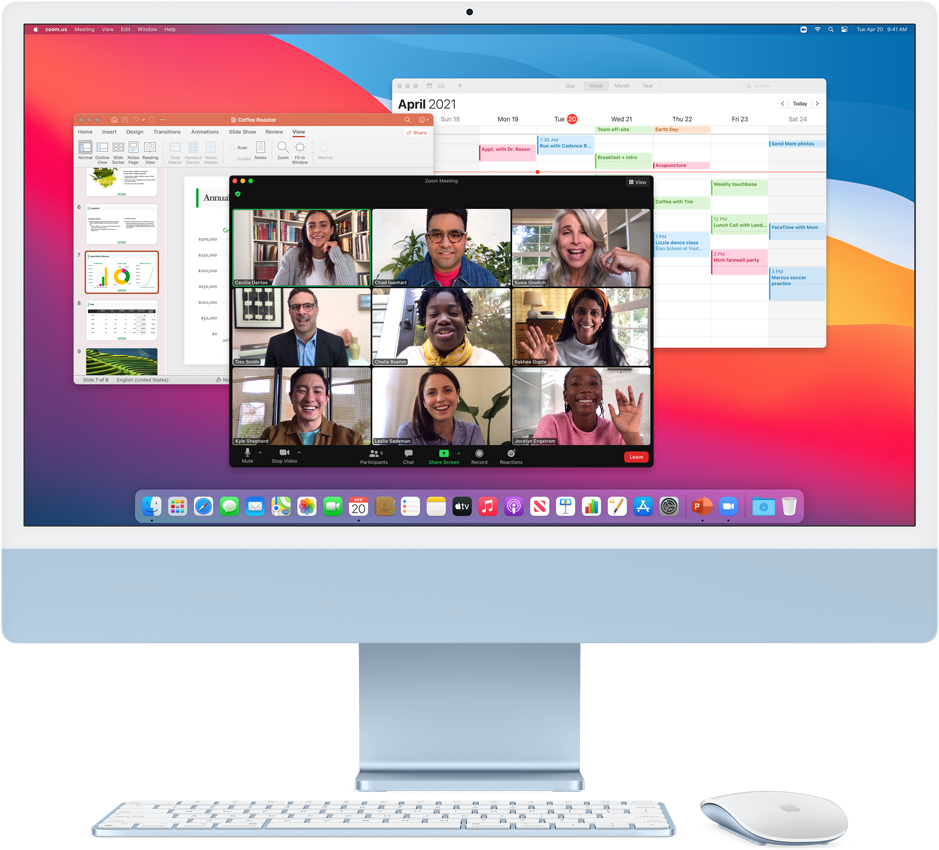
This week, Apple introduced the first M1 MacBook Pro laptops. Here’s an image that I grabbed from the Apple site:
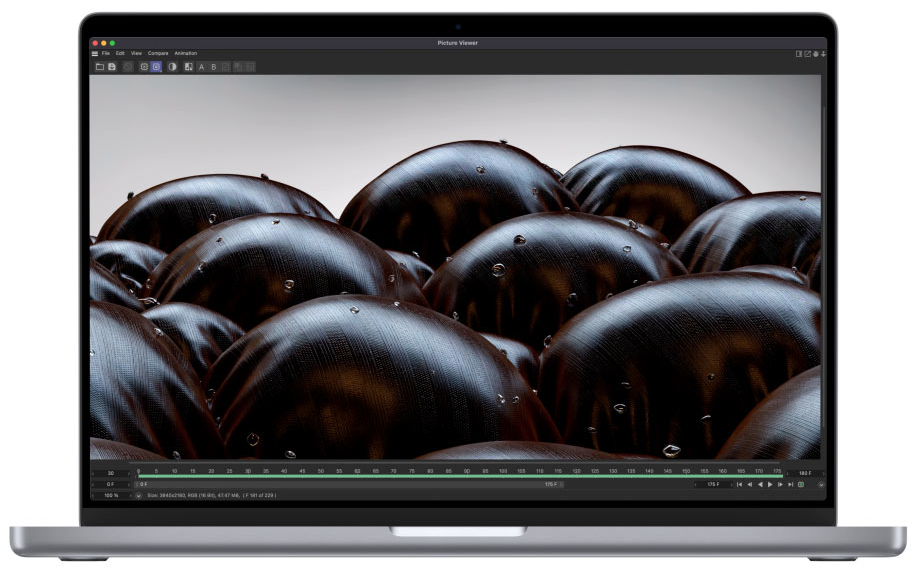
As you can see, the bezels are black. What you can’t see in the shot above is the notch housing the camera that is at the top of the display. Apple is not shy about making it as close to invisible in their promotional shots because secretly they know it looks dumb. Because it’s dumb.
But I’m not here to rage against the notch, I’m here to rage about bezels.
The closest Apple comes to describing the white bezels of the iMac in the initial press release is:
iMac features softer colours and thinner borders on the front to allow users to focus on their content, while the back pops in bold, saturated colour.
Thinner borders, softer colors. To allow users to focus on their content. Remember that.
So why aren’t the bezels on the new MacBook Pros white as well? Shouldn’t white bezels there also allow users to focus on their content? Or is black now a “pro” color?
I believe Apple actually wants people to think that.
The actual reasons for black bezels continuing on the MacBook Pro are more likely:
- MacBook Pros are used for video and photo editing and white bezels can be distracting, whereas black bezels tend to blend into the background, allowing the user to focus on the content they are editing. Notice that every professional monitor in existence (that I have seen, though I admit I have not seen every single one) has black bezels, including Apple’s own Pro Display XDR. To put it differently, no one ever averts their eyes while shouting, “That black t-shirt is blinding me!”
- The black bezels are necessary to help hide the notch/camera module as much as possible
Rumors are suggesting the redesign of the M1 MacBook Air will also feature white bezels. If this is true, it further underlines that Apple sees the white bezels as being a “consumer/non-pro” thing.
If true, this is dumb, because the practical arguments on black vs. white bezels stand regardless of how Apple positions its computers. Someone editing photos on an iMac will still notice a white bezel more than a black one. A minor distraction, sure, but still there.
I admit some bias because I think the white bezels look cheap and plastic.
Still, this seems like an affectation and I hate when Apple does this kind of design, because it almost always looks bad.
At least the Mac mini has no bezels.




