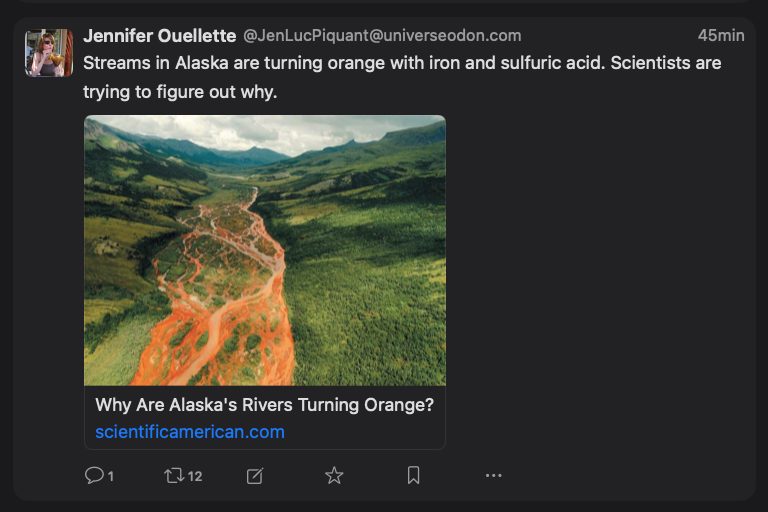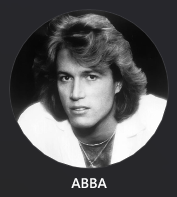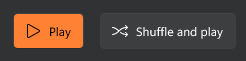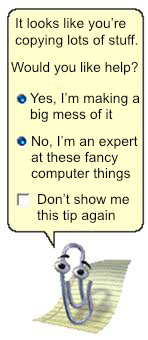I am a visual person and aesthetics matter to me. Sometimes they matter (a little) more than functionality.
One of the nice things about the federated social media platform known as Mastodon is that it allows for a host of third-party clients to view its content.
I tried several Windows-specific clients and found all of them to look kind of ugly. I don’t want to use an ugly app, even if it’s functional. It’s 2023, we’ve evolved beyond MIDI files and poorly compressed animated GIFs. I eventually settled on a web client called Elk. It looks a bit like Twitter and is nice enough. Then I came across Phanpy, which, despite its terrible name, looks *really* nice, even if it’s perhaps a bit too aggressively minimalist. But it looks so nice!
In fact, I like its look so much I’ve actually started favouring it on the Mac, where I own the Mona Mastodon client. Here’s how each looks, along with the official Mastodon web client, focusing on one post, all of them running in dark mode, because light mode makes me run and hide under the bed. No scaling has been applied to the images.
Mona (Mac client):
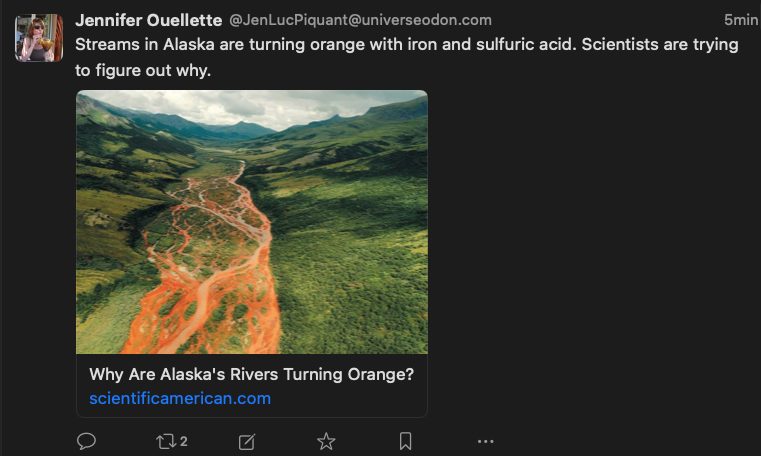
Mastodon (official web client):
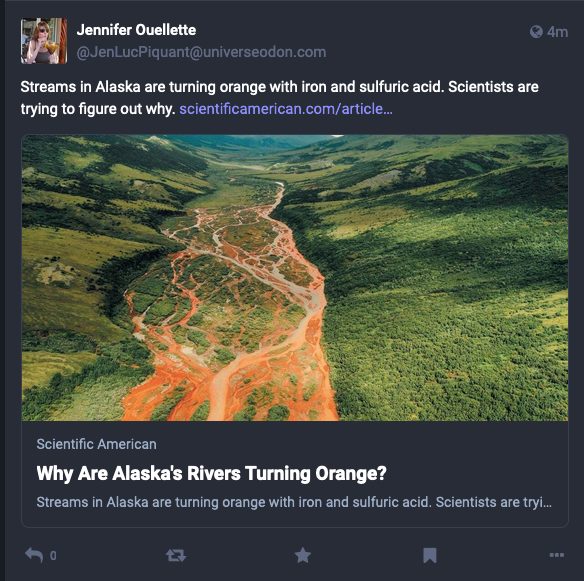
Elk (web client):
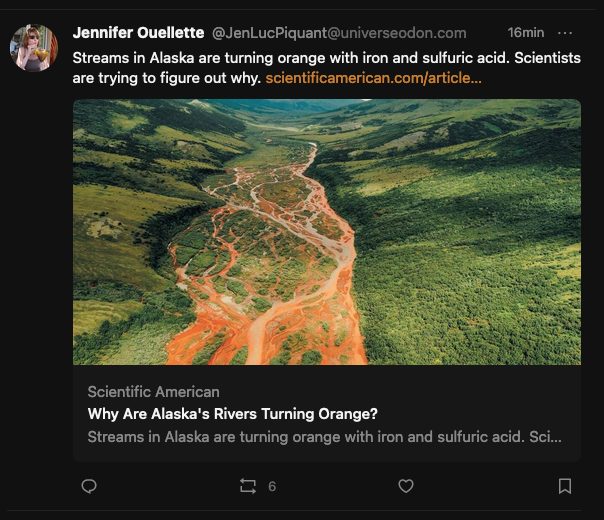
Phanpy (web client):
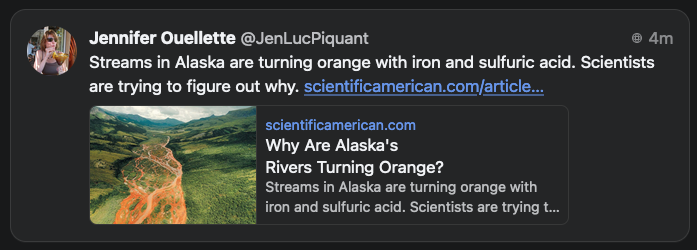
Some thoughts:
Overall layout: Phanpy is by far the most compact, but that doesn’t necessarily mean better. It does put posts in a nicely rounded box, though, which is a pleasing visual touch. Phanpy puts the image inline with the story title and subhead, which reduces the size of the image. The others are all very similar in layout. Oddly, even though Phanpy offers the most compact layout, I think it does the best job in terms of spacing around the content, giving it a lighter feel, even in dark mode. This is done mostly by simply making the interface wider, allowing everything to spread out a bit more. Compare this to Mona, which has a bunch of empty space sitting to the right of the image.
Phanpy also does the best job of implementing a card-style interface, where each post is clearly separate from the next. Mona is also pretty good, though the contrast between posts and the background is more subtle (a to-taste thing, really).
Colour: The official web client uses a more purple-black, keeping with its theme colour, which is purple. Phanpy is a bit lighter than Elk or Mona, and I think looks a bit better.
Text: Mona wins here, with the sharpest text of the bunch. Elk is probably the worst, but still not actually bad.
Iconography: Phanpy requires you to open a post to see any icons, part of its minimalist thing. The others are all clean and functional, but not exactly delightful. They do their job. Note that several clients allow you to customize the icons. The official client probably has the least attractive icons of the bunch, but again, they are perfectly serviceable.
Options: Elk and Phanpy offer minimal options. Mona is the clear winner here, as it has options out the wazoo. It probably has options for the wazoo.
Conclusion: No one client does everything perfectly. I think my ideal would be Mona’s text/icons/non-minimalism, combined with Phanpy’s aesthetics and use of white space.
This post prompted me to dive into Mona’s options and tweak its interface again, bringing it closer to Phanpy’s. We’ll see if it sticks. The nice part is simply having the abundance of choices to start with. Now, if only a Mona-quality app existed on Windows…
Mona (after tweaking the UI per the above paragraph):