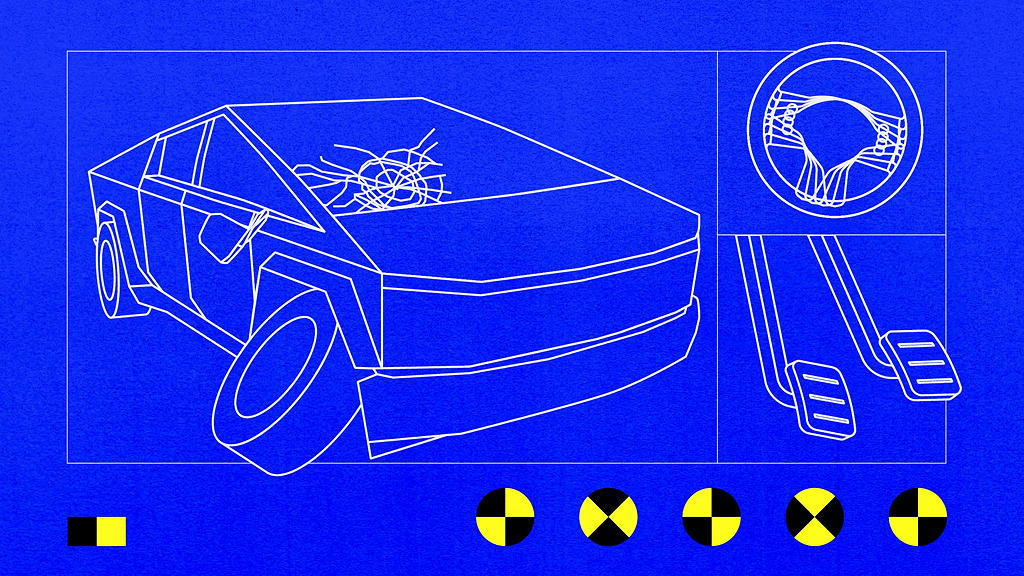Tonight I pulled the plug on my Linux Mint installation, fixed the boot launcher to boot straight into Windows (farewell, grub!) and reclaimed the space on my main drive that had been reserved for Linux, allowing Windows to once again hog all of it.
I may try Linux Mint (or another distro) in the future because I’m still interested in messing around with it, but if I do, I will put it onto its own drive. I’ll still need to dual boot, but won’t have two OSes sharing space on the same physical drive, which puts constraints on both.
The main reasons for nuking Linux Mint for now is related to something I saw (that I cannot find now) stating that Linux is 98% there for most people–which seems excellent! But that last 2% may include a vital piece of software that isn’t available, and becomes a dealbreaker. Linux Mint is free, which is great, but once you eliminate the price and just look at what it offers vs. Windows 11, it comes very close in most regards, but ultimately falls a bit short–for the average computer user. And for me.
I could use Firefox, Discord, Signal and Obsidian. This was nice. But I could only use the online version of Word. OneDrive likewise is reduced to the web version without using third party solutions that aren’t officially supported (and may come with subscriptions). The photo-editing software is not what I want, and just getting photos into the OS is more of a hassle. The game support is actually decent, but imperfect. Again, that 2% is the killer.
In the end, Linux Mint was fun to play around with, to experiment in, but just didn’t have quite what I needed to be a primary OS. In terms of how I’d rate them in overall functionality for my own use:
- Windows 11 10/10 – does everything, though not equally well
- macOS 8/10 – comes close, but falls down on gaming and third party peripheral support remains spotty for me.
- Linux Mint 7/10 – falls down on photo-editing, some specific apps it lacks, cloud storage and gaming (to a smaller extent)